Managing Orders
In this section, you will get to know how to view details on a specific order, search a specific order, filter orders, and sort orders.
Viewing Order Details
In addition to the details displayed on the Orders page, you can view additional information of a specific order namely the order progress, the price of the order, and the next action that needs to be taken.
To view order details, do the following:
-
Click the Acquire module and then click the the Order sub-module.
The Order page is displayed.
-
On the Order page, locate the order whose details you want to view, then click the Action button to access the order details.
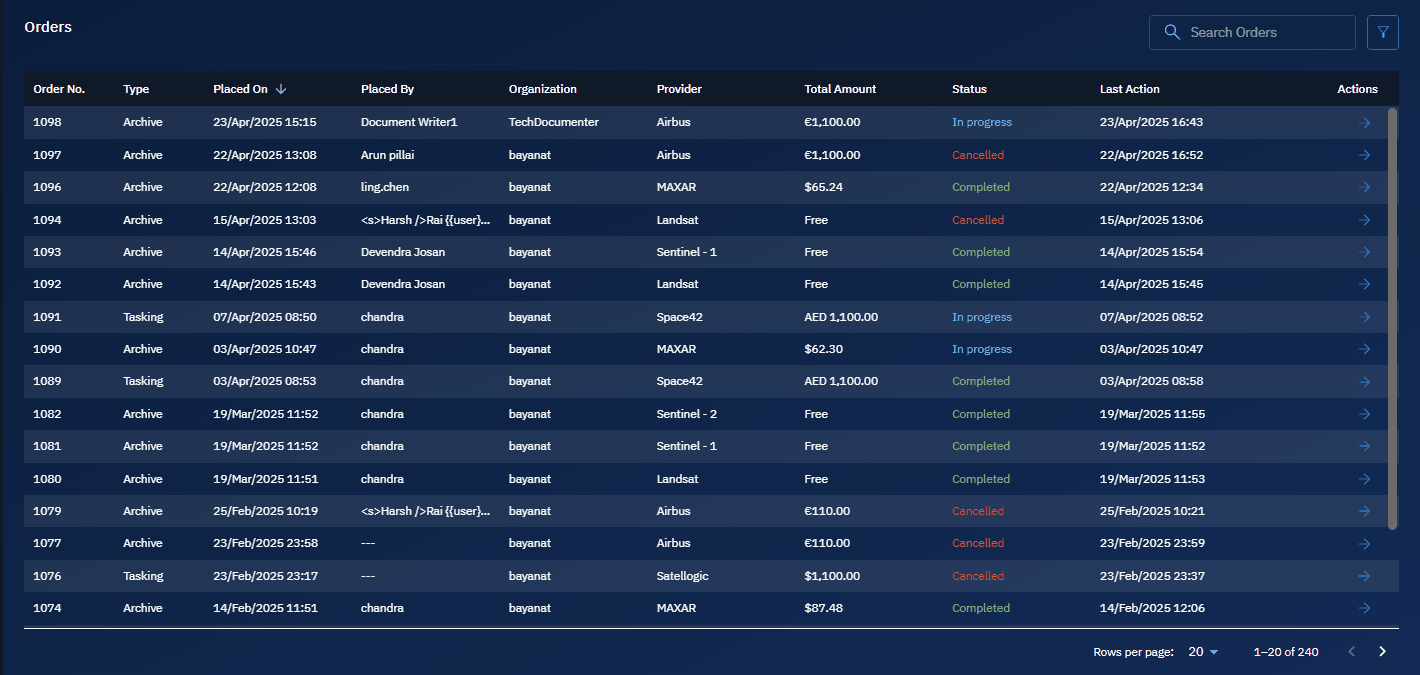
The Order Details page is displayed.
-
On the Order Details page, view the following details:
1. Order Workflow: Displays the order approval workflow.
2. Order Details: Displays the order number, date and time of order, name of the user who submitted the order, the organization of the user, and the name of the vendor with whom the order is submitted.
3. Action: Displays the actions you can take on the order: approve the order or reject the order. See Rejecting Orders and Approving Orders chapters for more information.
4. Tasking Summary: Displays a snapshot of the order (archive order, tasking order, or archive request order). The price is shown in the vendor’s local currency.
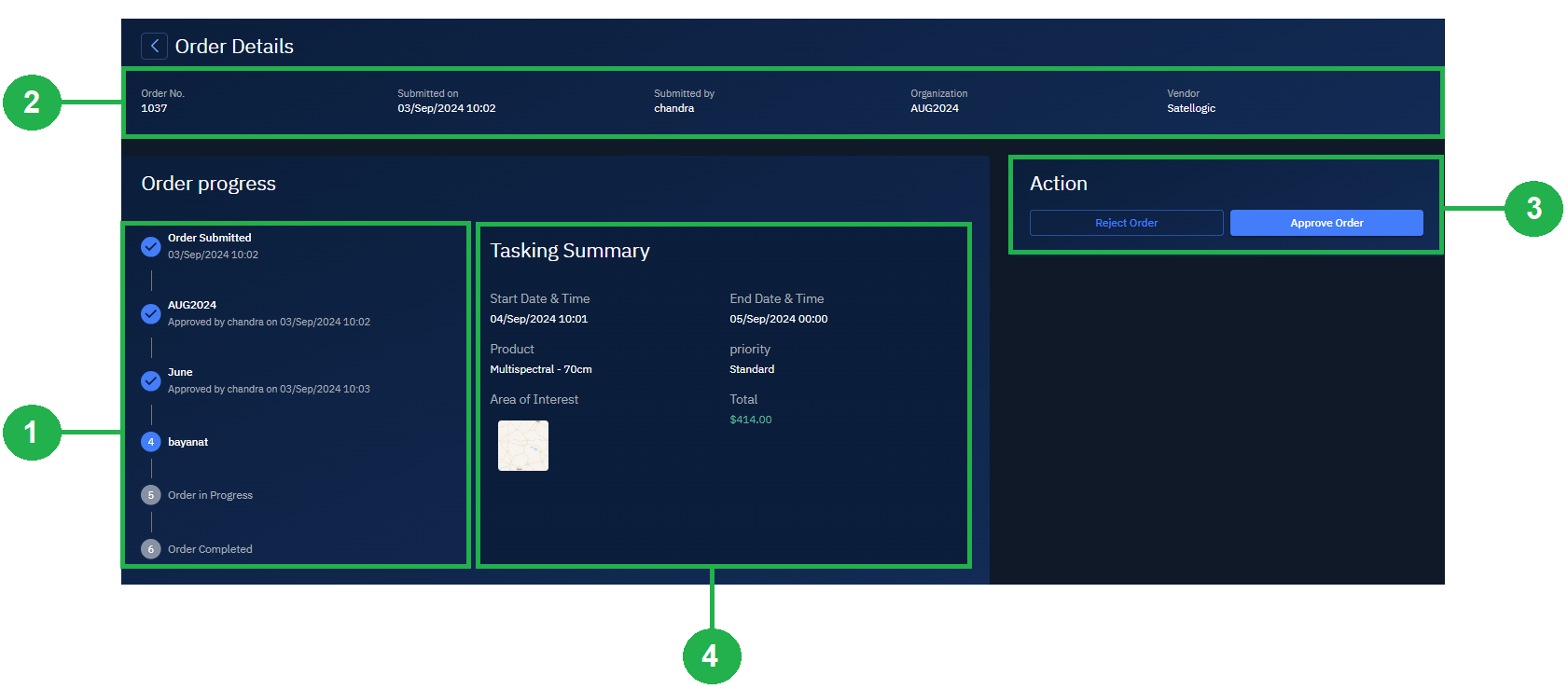
Searching Orders
Find a specific order quickly with the search box.
To quickly locate specific orders, do the following:
-
Click the Acquire module and then click the the Order sub-module.
The Order page is displayed.
-
On the Order page, type the order number in the Search box.
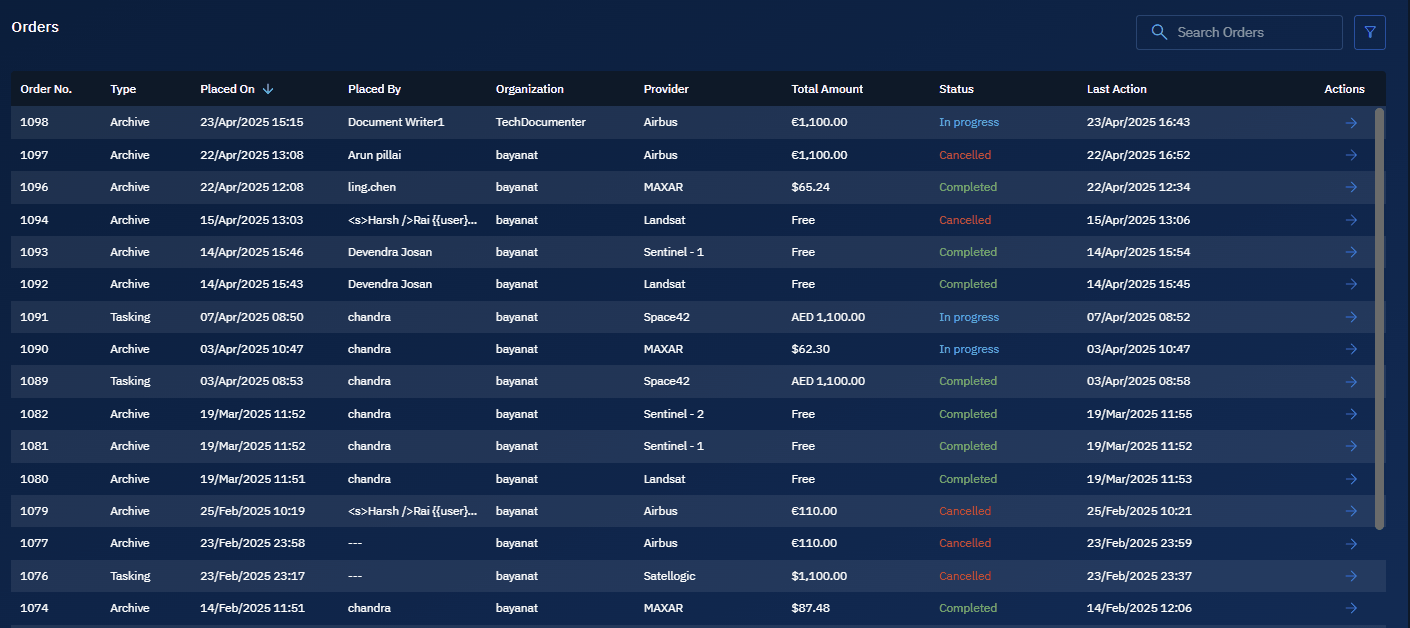
The platform automatically displays matching orders as you type.
Filtering Orders
Filter orders to view only those that meet specific criteria. You can use these filters individually or in combination with each other.
To filter orders, do the following:
-
Click the Acquire module and then click the the Order sub-module.
The Order page is displayed.
-
On the Order page, click the Filter icon, and then select from the available filter options:
Filter Description Type Filter by archive or tasking Start & End Date Filter by a specific date-range Placed by Filter by who placed the order Organization Filter by which organization placed the order Provider Filter by imagery provider (Airbus, MAXAR, and so on ) Status Filter by the status of the order: Pending Approval, In Progress, Completed, Cancelled, and so on) Last Action Start & End Date Filter by when the last action took place 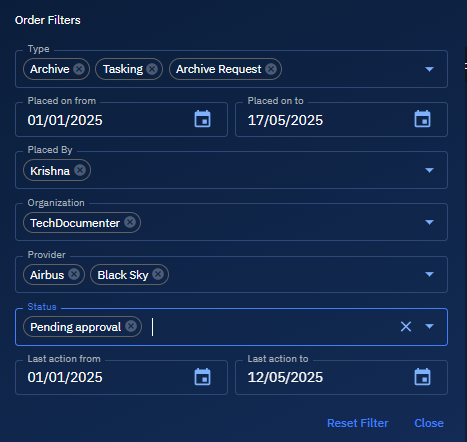
The platform automatically displays all the orders matching the filter as you select each filter.
Sorting Orders
You can sort orders to quickly view the list in a specific format or find specific information.
To sort orders, do the following:
-
Click the Acquire module and then click the the Order sub-module.
The Order page is displayed.
-
On the Order page, click any of the following column headers to sort the list in ascending or descending order:
- Order Number
- Type
- Placed on
- Placed by
- Organization
- Provider
- Status of the Task
- Last Action
Note: The Total Amount column does not support sorting.
Rejecting Orders
You can reject only the orders with Pending Approval status.
Only roles with permission to reject or approve will be able to perform this task.
To reject an order, do the following:
-
Click the Acquire module and then click the the Order sub-module.
The Orders page is displayed.
-
On the Order page, click the Filter icon.
The Order Filters dialog box is displayed.
-
On the Order Filters dialog box, click the Status drop-down list, and then select the Pending Approval option.
The system will display orders in pending approval status.
-
Locate the order that you want to order, click the Action button status to open and view order details.
-
In the Actions section, click the Reject button.
The Reject Order dialog box is displayed.
-
In the Reject Order dialog box, type a reason for rejecting the order, and then click the Reject button. This reason will be displayed in the Order Progress section.
The order is instantly rejected and the status of the order is updated in the Order Progress section and the Orders page.
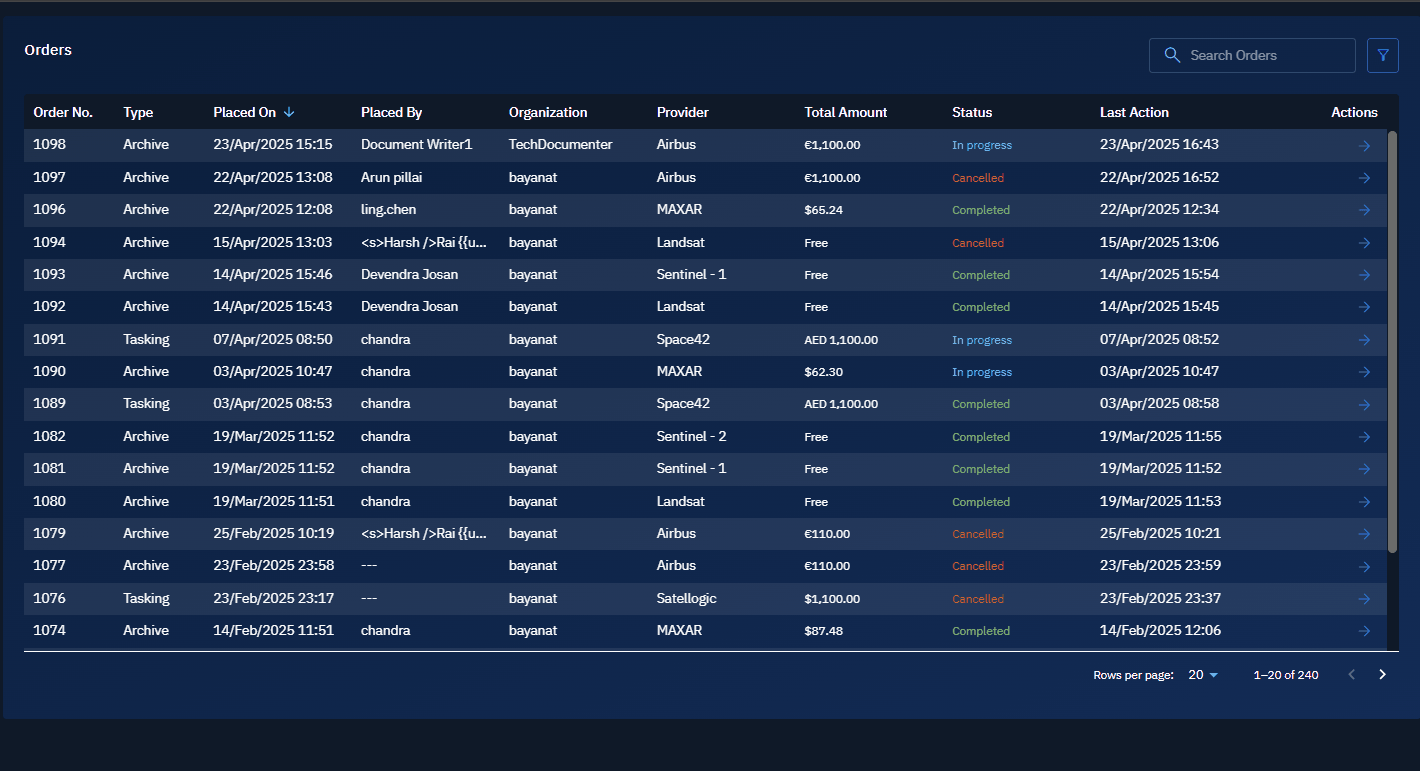
Approve Order
You can approve only the orders with Pending Approval status.
Only roles with permission to reject or approve will be able to perform this task.
To approve an order, do the following:
-
Click the Acquire module and then click the the Order sub-module.
The Orders page is displayed.
-
On the Order page, click the Filter icon.
The Order Filters dialog box is displayed.
-
On the Order Filters dialog box, click the Status drop-down list, and then select the Pending Approval option.
The system will display orders in pending approval status.
-
Locate the order that you want to order, click the Action button status to open and view order details.
-
In the Actions section, click the Approve button.
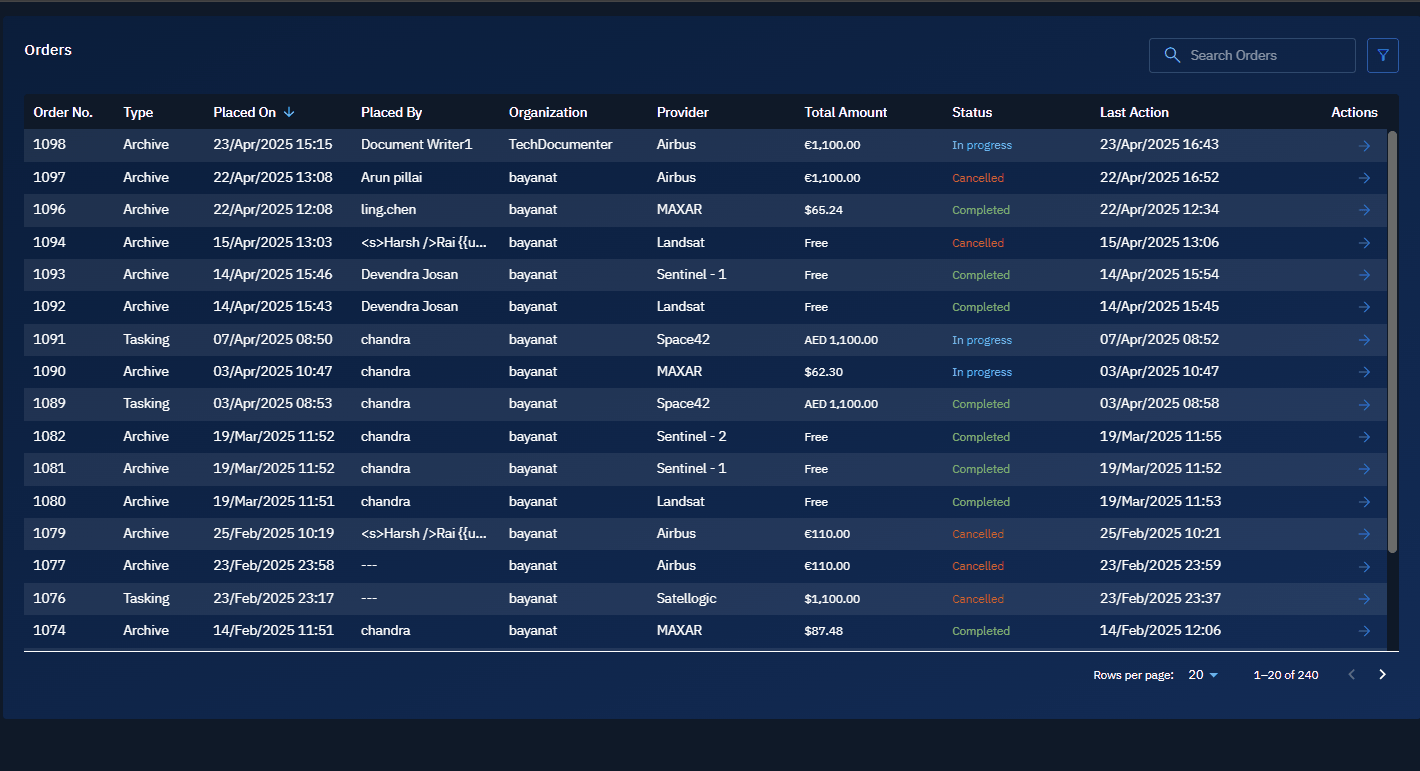
The order is instantly approved and the status of the order is updated in the Order Progress section and the Orders page.
Understanding Approval Workflow
Approval Workflow is designed to streamline your organization's end-to-end imagery and satellite data ordering process.
Using the Approval Workflow you can streamline end-to-end imagery and satellite data orders thereby avoid costly errors, unauthorized orders, and unnecessary delays.
With the approval workflow you can ensure how imagery order requests are made, reviewed, and approved. This allows you to maintain optimum control over your budget and adhere to any compliance within your organization.
A typical workflow typically consists of several key stages from the initial request to the final approval. Below are the main stages of the workflow - that you can configure in the platform - involved in ordering imagery and satellite data.
-
Admin: Approval by the authorizing authority in the organization of requester.
-
Facilitator: Approval by government or other authorized entities in the country of usage.
-
Reseller: Approval by a reseller company depending on country of usage.
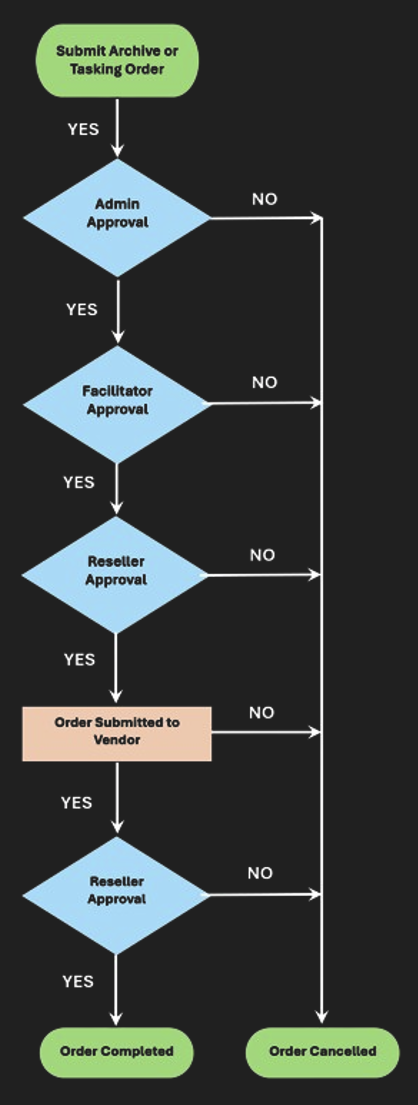
NOTE: When you order imagery and satellite data from free vendors (Landsat, Sentinel-1, and Sentinel-2), the order will be submitted directly to the vendors. Since these orders do not require any approvals, the orders will be completed automatically and the data will be downloaded to the platform.